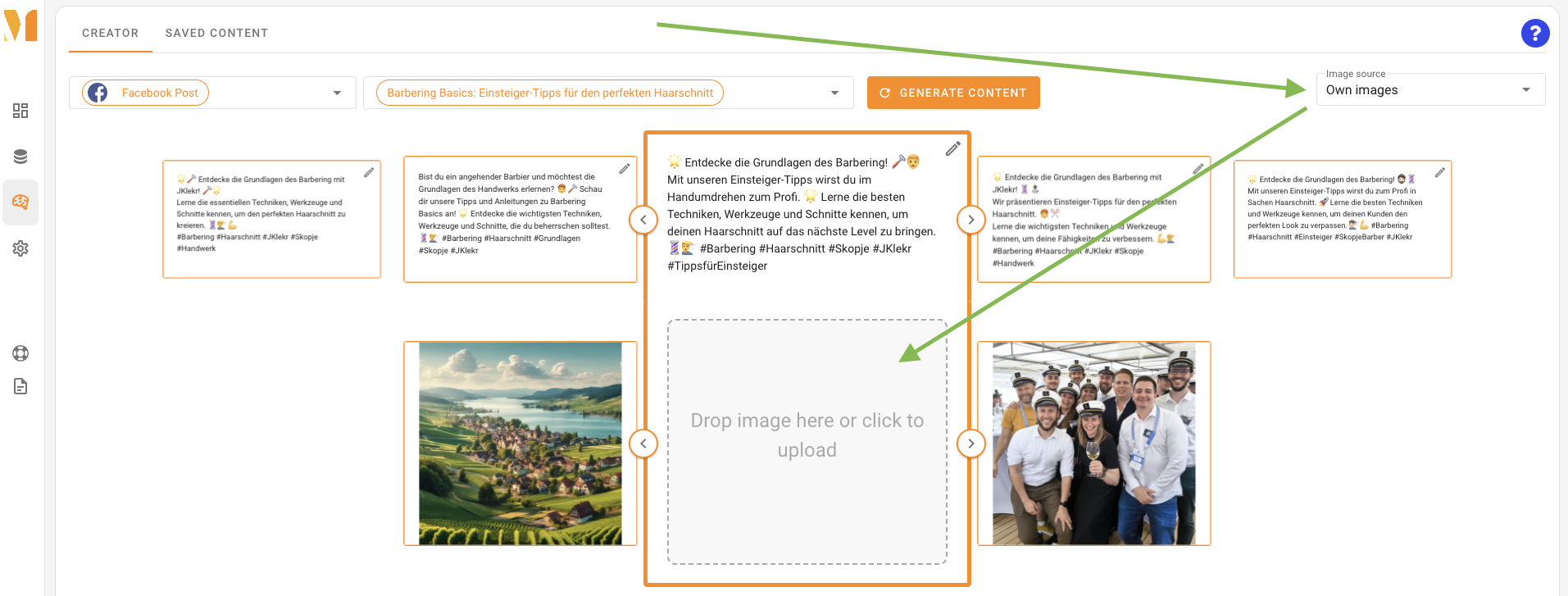Image sources
There is a drop-down menu at the top right of the Content Creator. Use this to select from several different image sources:
- AI images
- with DALL-E 3
- or FLUX AI (Standard)
- or FLUX AI Professional
- Stock photos
- from Canva (Pexels)
- from Adobe (wird in Kürze verfügbar sein!)
- Self-uploaded images
AI images
You have the option of having our AI generate new images for you. To do so, select one of the image AIs displayed there as the image source.
What are the differences between the various image AI models?
The images generated can vary greatly depending on the industry and topic. We recommend that you simply try out what works best for your application. In general, the Flux models provide very realistic images, while DALLE-3 generates more artistic images.
⚠️ Please note:
All three AI image models are only available in the Advanced package. Users of the free Beginner plan must upgrade first.
How many AI images can I create?
The number of images you can create per month varies depending on the product package you choose. The free package only allows you to create a few images per month, while the Advanced package offers almost unlimited possibilities.
Stock photos — professional photos from an image database
We have linked the Content Creator to an extensive image database. If you select this image source, the Content Creator automatically downloads professionally created images that match the topic. If no suitable image is available, you have the option of uploading additional images manually.
ℹ️ There are no additional costs for using these images!
Self-uploaded images
It is also possible to upload your own image material and use it in the Content Creator (Advanced plan only).
This is how it works:
- Open the Content Creator and select the text type and topic as usual.
- Select “own images” as the image source at the top right.
- In the image area (center), you can upload images using drag-and-drop and view previously uploaded images for the selected topic.
⚠️ Attention: Please only upload images for which you have sufficient rights of use. By uploading, you confirm that you have the necessary rights to use and distribute the images. Please ensure that you do not use any copyrighted images without permission. Thank you for your understanding!
Each image is linked to the topic for which it was uploaded.
If the image format does not meet the requirements, you can select the desired image section yourself.